
The Ultimate Guide to Text-Based Infographic Creation
Want to make your content stand out? Text-based infographics are your secret weapon. Here's why:
- Grab attention 60x faster than plain text
- Boost engagement by 650%
- Make 65% of people remember your message
In this guide, you'll learn:
- How text-to-infographic tools work
- Top tools for making infographics
- Creating clear, impactful visuals
- Writing better text for AI tools
- Making your infographics look pro
- Fixing common problems
Whether you're a marketing pro or small business owner, this guide has you covered. Let's dive in and level up your visual content game!
Related video from YouTube
Quick Comparison of Top Infographic Tools
| Tool | Best For | Pricing | Key Feature |
|---|---|---|---|
| Text to Infographic | AI-powered creation | $70 lifetime | 20+ language support |
| Canva | All-purpose design | Free - $14.99/mo | User-friendly interface |
| Piktochart | Team collaboration | Free - $24/mo | Extensive template library |
| Venngage | Business infographics | Free - $19/mo | Brand kit integration |
| Infogram | Data visualization | Free - $25/mo | Real-time data connection |
How Text-to-Infographic Tools Work
Text-to-infographic tools use AI to turn plain text into visuals. Here's how they do it:
- You input your text
- AI analyzes it
- The tool matches content with visuals
- It creates a layout
- You can tweak the result
These tools are game-changers. They make infographic creation fast and easy for anyone.
Take Text to Infographic (text2infographic.com). It offers:
- 20+ language support
- Auto topic research
- Blog-to-infographic conversion
- Brand customization
Why are these tools so popular? They save time and make design accessible.
"AI-powered tools are leveling the playing field, allowing anyone to create professional-looking visuals without years of design experience." - Akshay Kothari, CPO of Notion
The perks are clear:
- Faster creation
- Consistent look
- Lower costs
But remember: quality input matters. To get the best results:
- Organize your info
- Focus on key points
- Review and refine
These tools boost your creativity. They're a starting point, not the end game.
As tech advances, we might see infographics that update in real-time or AI that creates custom illustrations on the spot.
Whether you're a pro marketer or a small business owner, these tools can level up your visual content. Give them a try!
Top Tools for Making Infographics
Want to turn boring data into eye-catching visuals? You're in luck. Let's dive into some tools that'll make your infographics pop without giving you a headache.
Text to Infographic
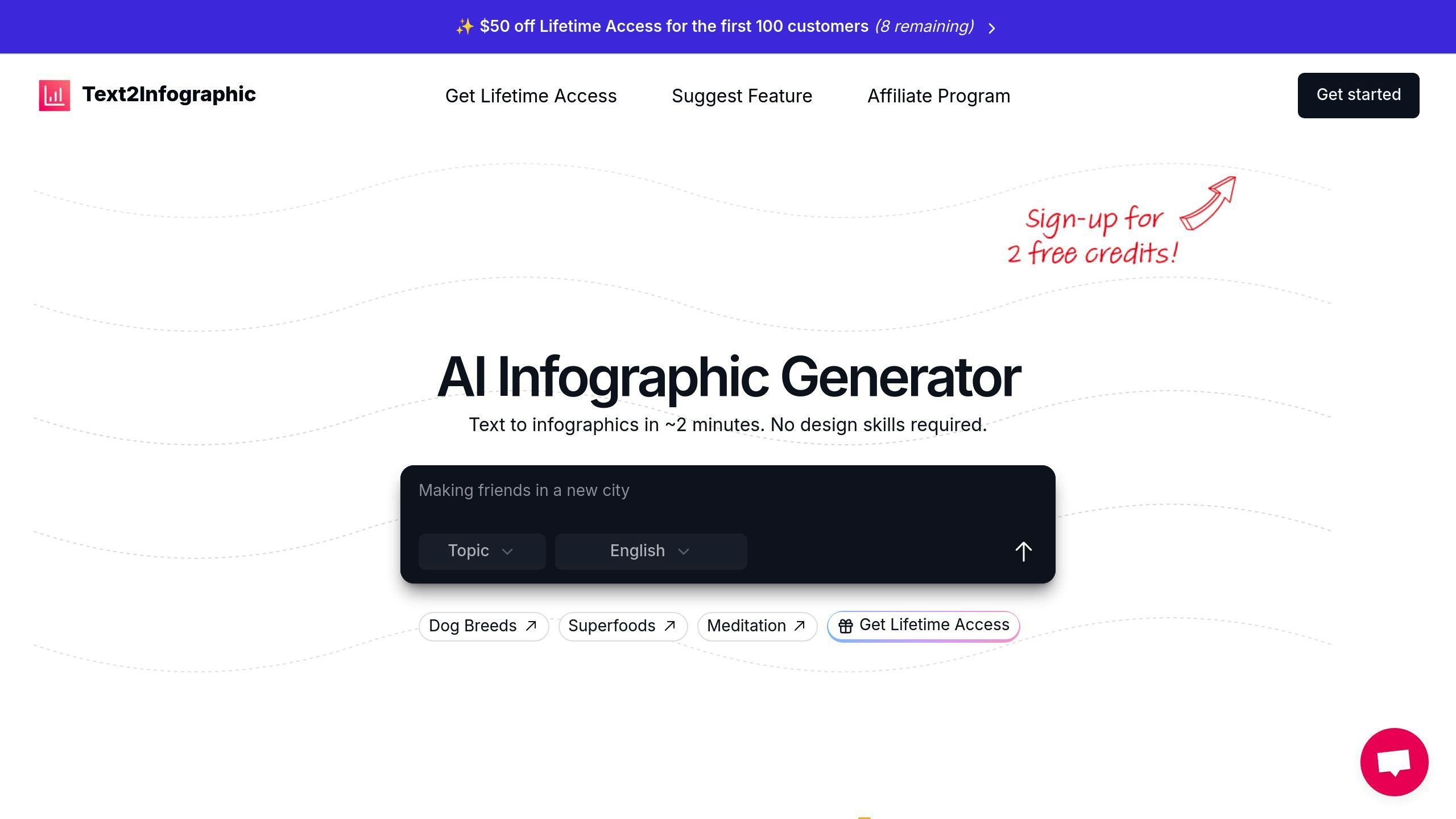
Ever wished you could wave a magic wand and turn your text into an infographic? Well, Text to Infographic is pretty close. This AI-powered tool does the heavy lifting for you.
Here's what you get:
- AI that turns your words into visuals
- Works with 20+ languages
- Digs up extra info on your topic
- Full rights to use your creations
- Turns blog posts into infographics
How much? $70 for lifetime access. That's unlimited infographics, customization, and updates forever.
"Text to Infographic turns your words into pretty pictures, fast." - Text2Infographic Team
If you're a content creator, marketer, or small business owner who needs quick, good-looking visuals without the fuss, this tool's for you.
Other Cool Design Tools
Text to Infographic isn't the only fish in the sea. Check these out:
Canva: The Swiss Army knife of design tools. Free version's packed with features, or go Pro for $14.99/month (or $119.99/year).
Piktochart: Newbie-friendly with free templates. Team players might like this one. Pro plan's $14/month, Business is $24/month.
Venngage: Over 40,000 businesses can't be wrong. Free version available, or pay $19/month for more bells and whistles.
Infogram: Data nerds, this one's for you. Free plan for basics, or $25/month if you're serious about your analytics.
Picking your perfect tool? Think about:
1. Your wallet: Free versions are great for dipping your toes in. Paid plans usually run $10-$30 monthly.
2. How tech-savvy you are: New to design? Look for drag-and-drop and pre-made templates.
3. Making it yours: Make sure you can match your brand's look.
4. Data handling: Got complex data? Pick a tool that plays nice with your numbers.
sbb-itb-3623b4a
How to Make Clear Text-Based Infographics
Want to turn your data into eye-catching visuals? Let's break down the process of creating text-based infographics that pack a punch.
Start with a plan. Grab a pen and paper, sketch out your ideas. This old-school approach helps you nail down your concept before you hit the computer. What's the main message you want to get across?
Next up: data. Your infographic is only as strong as its foundation. Use recent, reliable data from trusted sources. For instance, Venngage's infographic on content marketing trends used HubSpot's 2021 State of Marketing Report. Solid research = solid visuals.
Got your data? Time to organize:
- Pinpoint your story
- Outline your content
- Pick your visuals
Now, let's talk charts. Bar charts? Great for comparisons. Pie charts? Perfect for showing parts of a whole. Remember what data viz expert Edward Tufte says: "Above all else, show the data."
Design time. Tools like Text to Infographic can be a lifesaver, turning your text into visuals in minutes. But whether you're using AI or going DIY, keep these tips in mind:
- Make important info pop with contrast
- Use a grid for clean organization
- Don't overcrowd - let your design breathe
Typography matters. Stick to three fonts max. Sans serif for headers, serif for body text. It creates a clear hierarchy and boosts readability.
Color counts too. Choose a palette that fits your brand or topic. Venngage suggests two or three main colors with some accents. Think shades of blue with coral pops for an ocean conservation infographic.
Don't forget your headline. Make it clear, snappy, and attention-grabbing. "5 Alarming Facts About Climate Change You Can't Ignore" beats "Data on Global Warming" any day.
Writing Better Text for AI Tools
Want to create awesome infographics with AI? It's all about giving these smart tools the right instructions. Let's look at how to write text that AI tools can easily understand and use.
Keep it simple. When you're writing content for an AI infographic generator, imagine you're chatting with a friend. Instead of:
"Visualize data regarding the impact of social media on Generation Z's purchasing habits"
Try:
"Show how social media affects Gen Z shopping"
Structure matters. Break your text into clear sections with headers. It helps the AI understand your information flow:
Main Topic: Social Media Impact on Gen Z Shopping
- Popular platforms
- Time spent on social media
- Influence on purchasing decisions
Be precise with data. AI tools LOVE numbers. Instead of "many teens use TikTok", say "68% of American teens use TikTok daily." Specific numbers help the AI create more accurate visuals.
Here's a heads-up: AI isn't perfect at spelling or grammar. Always double-check the text it generates. As Alden Do Rosario says:
"Dall-E makes lots of spelling mistakes. Do not trust anything it has written."
This advice applies to many AI tools, so keep your editor's hat on.
Want to level up your AI-generated infographics? Try these:
- Use action words. "How teens are revolutionizing social media use" beats "Social media usage among teens."
- Include sensory details. Describe colors or icons you want. Like: "Use vibrant blues and oranges to represent different social platforms."
- Specify your audience. "Design for busy marketing professionals" will give different results than "Create for high school students."
When using Text to Infographic (text2infographic.com), remember it supports over 20 languages. You can create infographics for audiences worldwide. It also offers automatic topic research to beef up your content with relevant facts.
Here's a quick guide to formatting your text for AI tools:
| Do This | Not This |
|---|---|
| Use short, clear sentences | Write long, complex paragraphs |
| Include specific data points | Rely on vague generalizations |
| Break content into sections | Dump all information in one block |
| Specify desired visual elements | Assume the AI knows what you want |
The goal? Make your text clear and informative. It helps the AI create better infographics AND ensures your message hits home with your audience.
Making Your Infographics Look Professional
Want to create infographics that look like they were made by a pro? It's not just about slapping some data and images together. Let's break down how to craft visuals that grab attention and get your message across.
Color: The 60-30-10 Rule
Colors can make or break your infographic. Stick to this simple formula:
- 60% primary color
- 30% secondary color
- 10% accent color
This balance guides the viewer's eye and creates a polished look.
FedEx nailed this in their service infographic. They used their signature purple as the main color, making it eye-catching and on-brand at the same time.
Typography: Keep It Simple
Don't go font crazy. Stick to three fonts max. Here's a quick tip:
- Sans-serif for headers
- Serif for body text
This creates a clear hierarchy and makes your infographic easy to read. Remember: if it's hard to read, people won't bother.
Layout: Grids Are Your Friend
A grid design keeps everything organized and aligned. It's like magic for making your infographic look put-together.
"Creating space around the elements in your design gives readers breathing room to process the information." - Venngage Author
Don't be afraid of white space. It's not wasted – it's breathing room for your content.
Data Visualization: Keep It Simple (Again)
Charts should tell a story, not just look pretty. Use:
- Bar charts for comparisons
- Pie charts for parts of a whole
Every element should have a purpose.
Real-World Example: Notion AI

Notion AI launched on Product Hunt in March 2023 and got 11,000 upvotes in 24 hours. They made an infographic to show off this success, using a simple bar chart to compare their launch to others.
The result? Their daily sign-ups jumped from 5,000 to 20,000 for the next week. That's a 300% increase!
Notion's CPO, Akshay Kothari, said: "The Product Hunt launch exceeded our wildest expectations and kickstarted our growth in ways we hadn't anticipated."
This shows how a well-designed infographic can drive real results.
Branding: Stay Consistent
Use your logo, colors, and fonts consistently across all your infographics. It looks professional and helps build brand recognition.
Fix Common Problems and Follow Best Practices
Let's talk about making infographics that don't just look good, but actually work. Here's how to dodge common mistakes and create infographics that people want to look at and share.
Don't Overload Your Infographic
Ever seen an infographic that made you go "Whoa, too much!"? Yeah, that's what we're trying to avoid. Keep it simple. As Kimp says:
"Clutter is the biggest enemy of good design."
How to keep things clean:
- Figure out your main point
- Cut ruthlessly
- Use white space
Make Your Data Clear
Charts and graphs are the heart of infographics. If they're confusing, you've lost your audience.
Here's what to do:
- Use simple charts
- Check your numbers (then check again)
- Make sure it looks good on phones
Use Colors Smartly
Colors do more than make things pretty. They can make or break your message.
Try the 60-30-10 rule:
- 60% main color
- 30% secondary color
- 10% accent color
FedEx does this well in their infographics, using their purple as the main color.
Don't Go Font Crazy
Stick to three fonts max:
- Sans-serif for headers
- Serif for body text
If it's hard to read, people won't bother.
Work Together
Making great infographics often takes a team. Tools like Venngage and Canva let your whole team work together from start to finish.
Keep Your Infographics Up-to-Date
Infographics need updates as things change. Here's how to handle that:
- Use cloud tools
- Name files clearly
- Keep track of changes
Real Success Story
Let's look at how this works in real life. When Notion AI launched on Product Hunt in March 2023, they made a simple infographic with a clear bar chart. The result? Their daily sign-ups jumped from 5,000 to 20,000 for the next week.
Notion's CPO, Akshay Kothari, said:
"The Product Hunt launch exceeded our wildest expectations and kickstarted our growth in ways we hadn't anticipated."
This shows how a clear, simple infographic can really work. By focusing on one main point and using easy-to-understand visuals, Notion created something that really showed off their success.
Conclusion
Text-based infographics have changed how we share complex info. They're not just pretty pictures - they're tools that grab attention, help people remember stuff, and make tricky data easier to understand.
Here's what to remember:
1. Keep it simple
Your infographic should be clean and focused. You want to share lots of data in a way that's easy to get.
2. Use visuals smartly
Our brains process pictures way faster than words. Pick the right charts and colors to make your data pop.
3. Tell a story
The best infographics find cool connections in data that people might miss. They make you think about things in a new way.
4. Try AI tools
Sites like Text to Infographic (text2infographic.com) are super helpful. They can do topic research for you and work in tons of languages.
5. Stay up-to-date
Keep your infographics fresh. Make sure the info is still correct and matters to people.
Making good infographics takes practice. Start with a clear goal, organize your info well, and think about what your audience needs. Tools like Text to Infographic can help you create visuals that do more than just inform - they can get people excited and thinking.