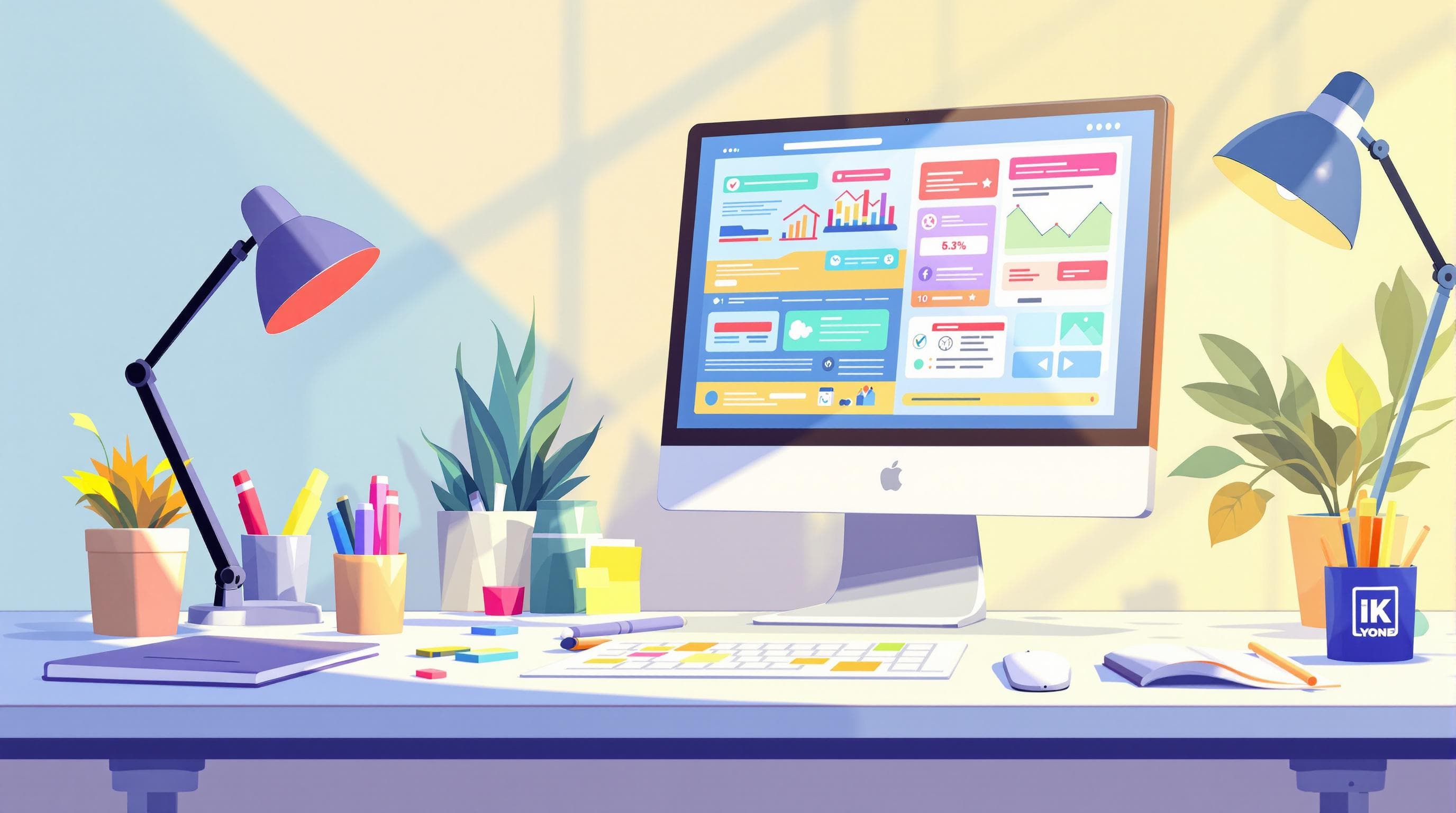
10 Visual Hierarchy Tips for Infographic Design
Want to make your infographics pop? Here's how to guide viewers' eyes to the good stuff:
- Make important things bigger: Elements 2-3x larger get 67% more attention
- Use standout colors: Follow the 60-30-10 rule for balance
- Choose the right text sizes: Big headlines, smaller body text
- Add white space: Boosts comprehension by 20%
- Highlight key points: Use size, color, and positioning
- Keep things lined up: Use a grid for a clean look
- Group related info: Show connections between data points
- Spread things out evenly: Balance visual weight
- Guide readers through: Use visual cues to create a path
- Don't overcrowd: Focus on core message, cut the fluff
Remember: You've got 8 seconds to grab attention. Use these tips to turn complex data into clear, compelling stories that viewers can grasp at a glance.
Related video from YouTube
Quick Comparison: Visual Hierarchy Elements
| Element | Purpose | Impact |
|---|---|---|
| Size | Grab attention | 67% more focus on larger elements |
| Color | Guide eyes | 40% boost in readability with contrast |
| White space | Improve comprehension | 20% increase in understanding |
| Alignment | Create order | Easier navigation |
| Grouping | Show relationships | Clearer data connections |
Master these principles, and you'll create infographics that not only look good but also communicate effectively.
Basic Building Blocks
Let's dive into the key elements that make infographics pop. These building blocks will help you guide viewers' eyes exactly where you want them to go.
Size and Scale
Big things catch the eye. It's that simple. Visme, an infographic tool, found that elements 2-3 times larger than surrounding content got 67% more attention. So, make your main headline 2-3 times bigger than your subheadings. Boom - instant importance.
Color and Contrast
Color isn't just for show - it's a attention-guiding superpower. Bright colors grab eyeballs fast, but don't go crazy. Stick to the 60-30-10 rule:
- 60% one color (usually neutral)
- 30% complementary color
- 10% accent color for key points
And don't forget contrast. The Nielson Norman Group says high contrast can boost readability by 40%. That's huge.
Text Sizes and Styles
Typography isn't about picking pretty fonts. It's about creating a clear roadmap for your readers. Try this:
- Headline: Big and bold
- Subheadings: A bit smaller, still bold
- Body text: Smallest, regular weight
Mix up those text sizes. It helps organize info and makes reading a breeze.
"Understanding and implementing these principles gives UX designers an advantage in creating persuasive designs that convey the necessary information while creating a delightful user experience." - Toptal Design Team
Space and Layout
White space isn't wasted space - it's breathing room for your content. The Web Usability Institute found that good spacing can boost comprehension by 20%.
For layout, think alignment. Line things up neatly and your infographic becomes way easier to navigate. Try a grid system to keep everything tidy.
sbb-itb-3623b4a
10 Ways to Improve Your Infographics
Want to make your infographics pop? Here's how to guide your viewer's eyes to the good stuff:
1. Make Important Things Bigger
Size matters. Big things grab eyeballs. Visme found that elements 2-3 times larger than the rest got 67% more attention. So, make your main headline 2-3 times bigger than your subheadings.
2. Use Colors That Stand Out
Colors are your secret weapon. But don't go crazy. Use the 60-30-10 rule:
- 60% main color (usually neutral)
- 30% complementary color
- 10% accent color for key points
This mix keeps things interesting without overwhelming anyone. And hey, contrasting colors can boost readability by 40%.
3. Choose the Right Text Sizes
Typography isn't just about looking pretty. It's about creating a roadmap. Use this hierarchy:
- Headline: Big and bold
- Subheadings: A bit smaller, still bold
- Body text: Smallest, regular weight
This structure makes reading a breeze.
4. Add Empty Space
White space isn't wasted space - it's breathing room. Good spacing can boost comprehension by 20%. Don't be afraid of blank areas; they help important stuff stand out.
5. Draw Attention to Key Points
Use size, color, and positioning to highlight crucial info. Consider using icons or small illustrations to draw eyes to key stats or facts.
6. Keep Things Lined Up
Alignment is key for a clean look. Use a grid system to keep everything tidy. It looks pro and makes your infographic easier to navigate.
7. Group Related Information
Put related stuff close together. It helps viewers understand connections between different data points. If you're comparing stats across years, keep those numbers visually grouped.
8. Spread Things Out Evenly
Balance is crucial. Distribute your elements evenly across the layout. It doesn't mean everything should be symmetrical, just that the visual weight feels right.
9. Guide Readers Through
Use visual cues to lead your audience through the content. Arrows, lines, or the natural flow of your design elements can create a clear path for the eye to follow.
10. Don't Overcrowd
It's tempting to cram in everything, but don't. A cluttered infographic is confusing. Focus on your core message and strip away the fluff. Use bullet points and catchy headlines to keep things concise.
Common Problems and Solutions
Creating eye-catching infographics can be tricky. Let's look at some common issues and how to fix them.
Fixing Layout Problems
Is your infographic a mess? Don't worry. Focus on using design to tell your story, not just showing all your data.
Here's a tip: Start with a sketch. Plan your layout before you design. This can save you tons of time later.
Remember: If everything stands out, nothing does. Pick your main points carefully. Make them 2-3 times bigger than other parts. This size difference can boost attention by 67%, according to Visme.
Working with Many Elements
Got lots of info? No problem. Group related stuff together. This helps people see how different data points connect.
Check out Marketo's "Email Cheatsheet" infographic. They use simple data visuals that follow best practices and support the story. Everything has its place, creating a clear info flow.
"If you can't explain how the illustration helps tell the story or makes things clearer, you don't need it."
This quote reminds us to be smart about what we include. If it doesn't help the story, it's just taking up space.
Sizing for Different Uses
Infographics need to look good everywhere. What works on a big screen might be hard to read on a phone.
Here's a quick size guide:
- Blog posts: 600-1000 px wide, 1200 px tall
- Email: 600-800 px wide, 900-1200 px tall
- Social media: Varies (Instagram: 1080x1080 px, Pinterest: 735x1102 px)
Pro tip: Design for phones first. If it works on a small screen, it'll probably work everywhere else too.
Look at Manduka's "Find Your Soul Mat" infographic. It uses clear, spaced-out text that's easy to read on any device. That's what you want.
Always test your infographic on different devices before you share it. It's the best way to catch and fix any size issues early.
Conclusion
Visual hierarchy turns a messy infographic into a clear, compelling story. It's not about making pretty pictures - it's about crafting powerful communication tools.
You've got 8 seconds to grab attention. That's why size, color, and contrast matter. Make key elements 2-3 times larger than the rest. You'll see a 67% boost in attention. Use the 60-30-10 color rule to guide eyes without overwhelming them.
Don't overlook white space. It's not wasted - it's breathing room for your content. Good spacing can boost comprehension by 20%. That's huge for conveying complex info quickly.
Alignment and grouping create order from chaos. Use a grid system to keep things tidy. Group related info to make connections clear.
Luca Marziani, Creative Designer and Senior Art Director, says:
"Select your visual elements carefully. You don't want it to look like a refrigerator door with old receipts, lists and photos attached with an assortment of mismatched magnets."
Solid advice. Every element should add value to your story.
Often, less is more. Don't cram everything in. Focus on your core message and cut the fluff. Use short headlines and bullet points to keep it snappy.
Always test your infographic on different devices before sharing. What works on desktop might be unreadable on a phone. Design for mobile first, and you'll be set across all platforms.
Master these principles, and you'll create infographics that not only look good but also communicate effectively. Your audience will thank you for it.
FAQs
How to create visual hierarchy in graphic design?
Graphic design is all about guiding the viewer's eye. Here's how to make important stuff stand out:
1. Size matters
Big things grab attention. Think of Apple's product pages with those huge device images.
2. Color pops
Bright colors catch the eye fast. Spotify's green buttons? That's no accident.
3. Contrast is key
Mix dramatically different colors. Netflix's red buttons on dark backgrounds? That's contrast at work.
4. Break the grid
Most elements should line up neatly. But breaking alignment can make something pop.
These tricks work best together. As Teo Yu Siang from the Interaction Design Foundation says:
"Visual hierarchy is the principle of arranging elements to show their order of importance. Designers structure visual characteristics - e.g., menu icons - so users can understand information easily."
What is the visual hierarchy in infographics?
Infographics need visual hierarchy to tell a clear story. Without it, you've just got a mess of facts. Here's how to make infographics work:
- Use big fonts for headlines and key stats
- Color-code related info
- Use white space to separate sections
- Create a logical flow (top to bottom or left to right)
The Nielsen Norman Group nails it:
"Visual hierarchy controls the delivery of the experience. If you have a hard time figuring out where to look on a page, it's more than likely that its layout is missing a clear visual hierarchy."
What rules apply to visual hierarchy in design?
Visual hierarchy rules come from Gestalt principles - how our brains organize what we see. Here's the rundown:
1. Size and Scale: Bigger = more attention
2. Color and Contrast: Bright or different colors pop
3. Spacing and Proximity: Group related stuff together
4. Negative Space: Empty space can highlight things
5. Alignment: Line things up to guide the eye
6. Repetition: Consistent styles reinforce hierarchy
7. Leading Lines: Use shapes to direct gaze
8. The Golden Ratio: 1:1.618 often looks good
But remember, these aren't strict rules. They're tools. The Toptal Design Team puts it well:
"Visual hierarchy, at the most basic level, guides a person through the content presented. It signals to them which content is the most important, how that content is organized into related sections or categories, and which content they should focus on first."