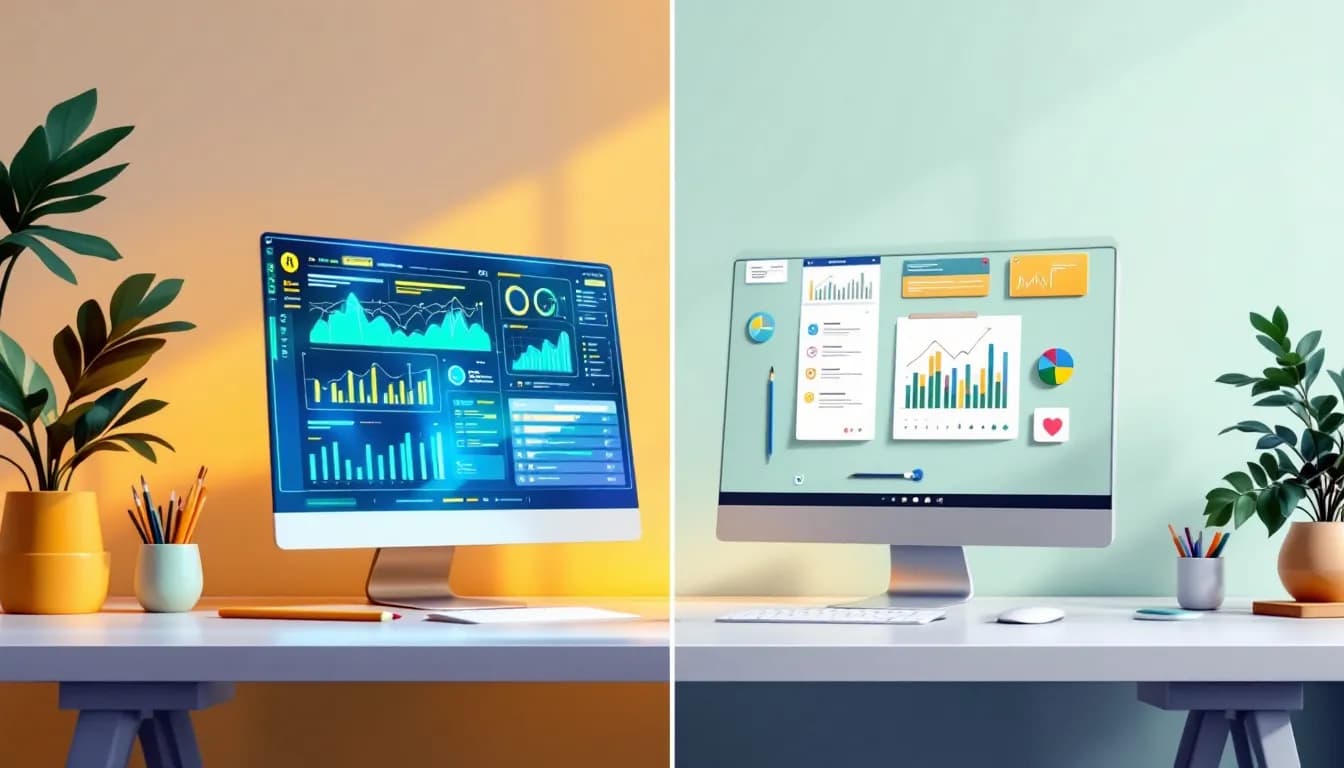
Infographic Design Tools: AI vs. Traditional Software
AI is revolutionizing infographic design, making it faster and easier for anyone to create stunning visuals. Here's what you need to know:
- AI tools like Text to Infographic can generate infographics in seconds
- Traditional software (Adobe Illustrator, CorelDRAW) offers more control but has a steeper learning curve
- AI excels at speed and ease of use; traditional tools win for customization and precision
Quick Comparison:
| Feature | AI Tools | Traditional Software |
|---|---|---|
| Ease of Use | Beginner-friendly | Requires design skills |
| Speed | Minutes | Hours to days |
| Customization | Limited but improving | Extensive |
| Cost | Often cheaper | Usually pricier |
| Best For | Quick, decent results | Full creative control |
AI tools are changing the game, but traditional software isn't going away. The future of infographic design will likely blend both approaches, with AI handling routine tasks and human creativity driving innovation.
Choose based on your needs:
- Need it fast? Go with AI
- Want total control? Stick to traditional tools
- Dealing with complex data? Try AI-powered data visualization
Remember: The best tool depends on your specific project, skills, and goals.
Related video from YouTube
Standard Design Software Today
Adobe Illustrator and CorelDRAW are the big players in infographic design. They've been around for over 30 years, giving pros and businesses powerful tools to work with.
Main Features
Here's what these design giants bring to the table:
| Feature | Adobe Illustrator | CorelDRAW |
|---|---|---|
| Vector Graphics | Top-notch | Solid |
| 3D Design | 3D and Materials Panel | Basic 3D |
| Photo Editing | Simple tweaks | Built-in photo tools |
| File Format Support | Limited | Over 70 formats |
| Unique Tools | Generative Shape Fill | PowerTRACE |
Illustrator's Generative Shape Fill is a game-changer for quick vector fills. But CorelDRAW's PowerTRACE beats Illustrator when you need to turn raster images into vectors.
Skills and Training
Getting good at these tools takes work:
- Illustrator: Tough to learn, best for pros
- CorelDRAW: Easier for beginners, but still takes time
You'll need to know design basics and how the software works. Most designers learn through design school or lots of practice with online tutorials.
System Requirements
These programs need some serious computer power:
| Requirement | Adobe Illustrator (CS6) | CorelDRAW Graphics Suite |
|---|---|---|
| Processor | Intel Pentium 4 or AMD Athlon 64 | Intel Core i3/5/7/9 or AMD Ryzen |
| RAM | 2GB (8GB better) | 2GB (8GB better) |
| Hard Disk Space | 11GB free | 2.5GB free |
| Display | 1280x800 (1280x1024 better) | 1280x720 screen resolution |
| Graphics | OpenGL 2.0 | DirectX 9 or later |
Make sure your computer can handle these before you buy!
As for cost, Illustrator starts at $20.99 per month. CorelDRAW gives you options: subscribe for $22.42 per month or buy it outright for $549.00.
These old-school tools are still top dogs in infographic design. They give you total control if you're willing to put in the time to learn them. But hang on - in the next part, we'll see how AI tools are shaking things up and making infographics easier for everyone.
AI Design Tools Today
AI has made infographic design a breeze for everyone. No more needing to be a design pro. Let's see how these tools are shaking things up.
Main Features
AI infographic makers come with cool features that make design simple:
| Feature | What It Does |
|---|---|
| Auto-design | Makes layouts from your content |
| Smart data handling | Turns complex data into visuals |
| Template library | Tons of AI-made templates |
| Customization | Easy tweaks to colors, fonts, styles |
| Multi-language | Works in 20+ languages |
These tools use AI smarts to look at your data and figure out the best way to show it. The result? Awesome infographics in no time.
Text to Infographic
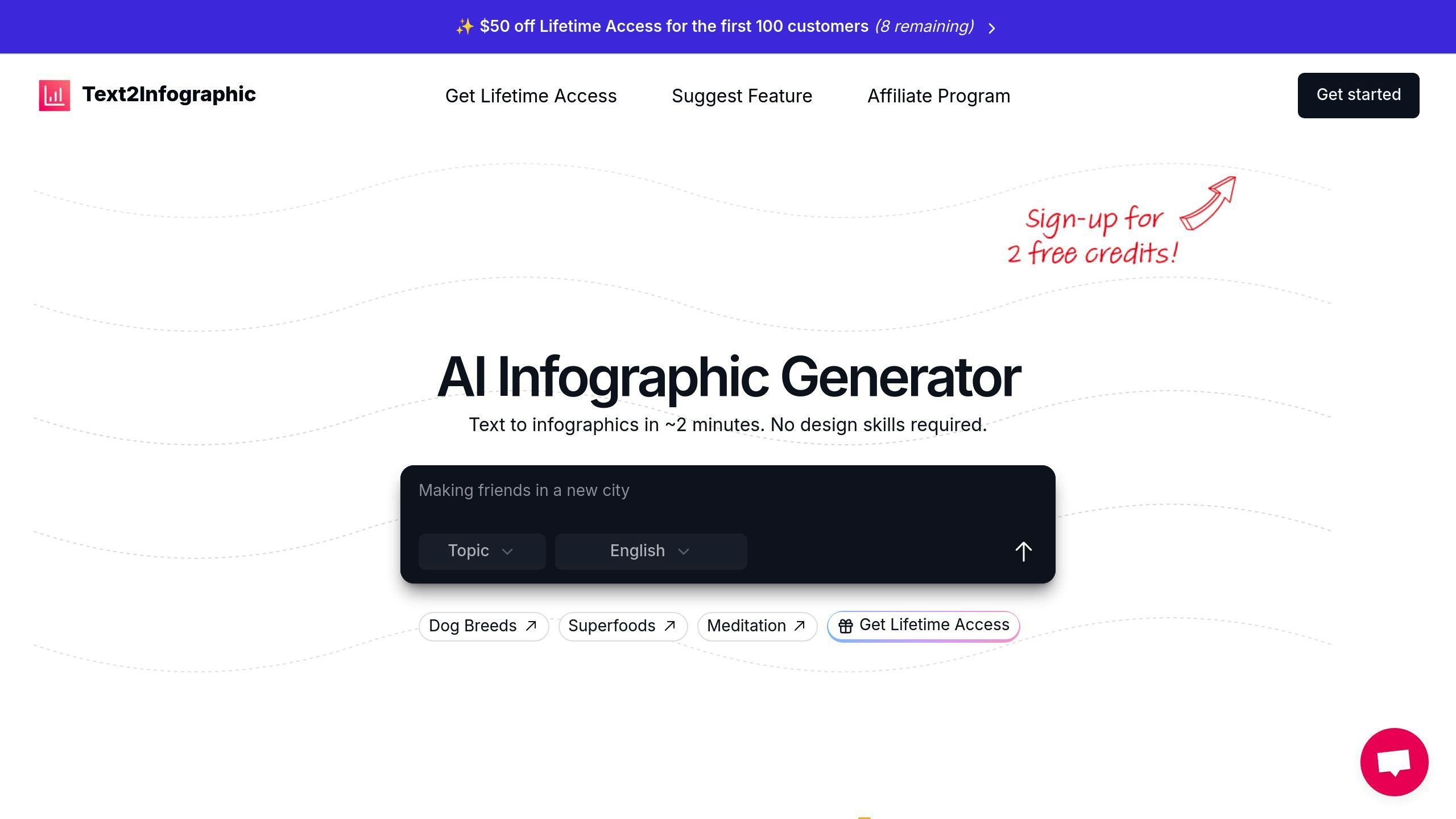
Text to Infographic is making waves in the design world. Here's why:
- It's FAST: Text becomes infographics in seconds
- It's EASY: No design skills? No problem
- It's GLOBAL: Works in over 20 languages
- It's FLEXIBLE: Use your creations anywhere
- It's a DEAL: Pay once, use forever
How AI Speeds Up Design
AI tools are supercharging design in a few key ways:
1. Automated layouts
AI looks at your stuff and makes layout options right away. No more blank-page panic!
2. Smart data visuals
Tools like Piktochart take your data and turn it into charts and graphs. What used to take hours now happens in a snap.
3. Content boost
AI doesn't just plop your content down. It helps make it better. Venngage's Muse tool, for example, can help punch up your message.
4. Quick changes
With AI, you can make tons of versions super fast. This means you can try stuff out and make it better in no time.
"AI has changed how we make text... and now it's doing more and more." - SlideSpeak Author
The bottom line? What used to take design pros hours, anyone can do in minutes. This opens up a world of possibilities for businesses, teachers, and content creators everywhere.
sbb-itb-3623b4a
AI vs. Standard Software: Direct Comparison
Let's compare AI-powered infographic tools with traditional design software. We'll look at usability, design options, quality, speed, and price to help you decide which fits your needs best.
Ease of Use
| Aspect | AI Tools | Standard Software |
|---|---|---|
| Learning Curve | Quick | Steep |
| User Interface | Simple, drag-and-drop | Complex, feature-packed |
| Skill Level | Beginner-friendly | Often needs design expertise |
| Time to Get Good | Hours or days | Weeks or months |
AI tools like Canva and Venngage have changed the game. You can start making infographics right away. Traditional software like Adobe Illustrator gives you more control but takes longer to master.
Design Options
AI tools shine with quick, template-based designs. Standard software offers more control:
- AI Tools: Tons of pre-made templates and AI-generated layouts.
- Standard Software: Blank canvas with endless customization.
Canva's Magic Design can create entire presentations from a single prompt. That's hard to beat with traditional tools.
Quality of Results
The quality gap is getting smaller:
| Aspect | AI Tools | Standard Software |
|---|---|---|
| Pro Look | High with templates | High with skill |
| Customization | Limited but improving | Extensive |
| Unique Designs | AI-generated variations | Fully custom creations |
| Brand Consistency | Easy with saved colors | Manual setup needed |
Skilled designers can make amazing infographics with standard software. But AI tools let anyone create pro-looking designs fast.
Speed and Workflow
AI tools are speed demons:
- AI Tools: Infographics in minutes
- Standard Software: Hours or days for complex designs
Text to Infographic can make infographics from text in seconds. That's WAY faster than traditional methods.
Price Comparison
| Tool Type | Price Range | Payment Model |
|---|---|---|
| AI Tools | $0 - $24/month | Often subscription |
| Standard Software | $20.99 - $54.99/month | Subscription or one-time buy |
AI tools are usually cheaper. Canva has a solid free version. Adobe Illustrator starts at $20.99 monthly.
Text to Infographic has a unique deal: lifetime access for a one-time $70 fee. That includes unlimited infographics and commercial use rights.
When to Use Each Tool
Picking between AI infographic tools and traditional design software boils down to your needs, skills, and project. Here's a breakdown:
Best Times to Use Standard Software
Go for Adobe Illustrator or CorelDRAW when you:
- Need total creative control for unique, precise designs
- Work on complex projects with advanced elements
- Must stick to strict brand guidelines
- Have design skills to use pro software
- Need to work across multiple design apps
| Scenario | Why Standard Software Wins |
|---|---|
| Client-specific projects | Full customization |
| Print-ready designs | Pro color management |
| Vector graphics | Scalable designs |
| Complex data viz | Custom charts and graphs |
Best Times to Use AI Tools
Pick Text to Infographic or Canva when you:
- Need something fast
- Have a tight budget
- Lack design skills but want pro-looking results
- Focus on clear info presentation over artistry
- Want easy collaboration features
| Scenario | Why AI Tools Win |
|---|---|
| Social media content | Quick eye-catching visuals |
| Data-heavy reports | Auto data visualization |
| Multi-language versions | Easy translation |
| Rapid prototyping | Fast design concepts |
Using Both Tools Together
For best results, mix AI and traditional tools:
- Use AI to quickly generate ideas and layouts
- Refine AI concepts in Adobe Illustrator
- Create custom templates in pro software, use in AI tools for variations
- Let AI handle complex data charts, import to standard software for final touches
- Use AI for routine tasks, focus on creative work in standard software
"The future of design? It's all about AI tools and human creativity working together. Use both, and you'll be more efficient and innovative than ever." - Akshay Kothari, CPO at Notion
What's Next for Design Tools
The infographic design world is changing fast. AI and traditional software are merging in new ways. Let's explore what's coming and how it might shake things up for designers.
New Design Tool Features
AI is bringing some nifty tricks to the table:
| Feature | What It Does |
|---|---|
| Smart Layout | Suggests layouts based on your content |
| Auto-Branding | Keeps your brand look consistent |
| Data Viz Helper | Turns complex data into clear charts |
| Voice Commands | Design by talking to your computer |
These aren't pie-in-the-sky ideas. They're already popping up in tools like Canva and Adobe's Creative Suite.
AI in Standard Software
Big names in design software are jumping on the AI bandwagon:
Adobe Firefly turns text into images right inside Adobe apps. Illustrator's Generative Fill creates vector shapes from simple prompts. And Photoshop's Generative Expand stretches images beyond their original borders.
"AI tools have unlocked new creative possibilities, making designers more efficient." - Shantanu Narayen, Adobe CEO
Changes for Design Jobs
AI is stirring the pot for designers:
1. Faster Workflows
AI handles the grunt work, freeing designers to focus on big ideas. McKinsey says AI boosts design productivity by 40%.
2. New Skills Needed
Designers now need to know about prompt engineering (talking to AI), machine learning basics, and AI tool integration.
3. More Time for Creativity
With AI doing the heavy lifting, designers can dive deeper into creative problem-solving.
"The key to the future of design lies in the collaboration between human intuition and AI capabilities. Together, they can create something greater than either could alone." - Andrew Ng, co-founder of Google Brain
Picking the Right Tool
Choosing between AI and traditional tools? It depends on what you need:
| If You Need | Choose |
|---|---|
| Quick, decent results | AI tools (like Text to Infographic) |
| Full creative control | Traditional software (like Adobe) |
| Data-heavy designs | AI-powered data viz tools |
| Brand consistency | AI branding features in modern tools |
But it's not always either/or. Many designers are using both:
- Start with AI for quick ideas
- Polish in traditional software for that perfect finish
The future of design tools? It's all about blending AI smarts with human creativity. By embracing both, you'll be ready for whatever comes next in infographic design.
Summary
Let's break down AI and traditional design tools for infographics:
| Aspect | AI Tools | Traditional Software |
|---|---|---|
| Ease of Use | Easy for beginners | Tough to master |
| Design Options | AI-generated layouts | Blank canvas |
| Speed | Minutes | Hours or days |
| Cost | Often cheaper | Usually pricier |
AI tools like Text to Infographic have shaken things up:
- Turn text into infographics in seconds
- Work with 20+ languages
- No design skills? No problem
- $70 for lifetime access
But traditional software isn't going anywhere:
"Adobe Illustrator and CorelDRAW are still kings for professional designers who need total control, especially for client work and print designs." - Industry Expert
The future? It's a mix:
- AI handles the grunt work
- Designers focus on the creative stuff
- Traditional software is adding AI features
So, which tool should you pick?
- Want it fast and decent? Go AI
- Need full control? Stick to traditional
- Dealing with lots of data? Try AI-powered data viz tools